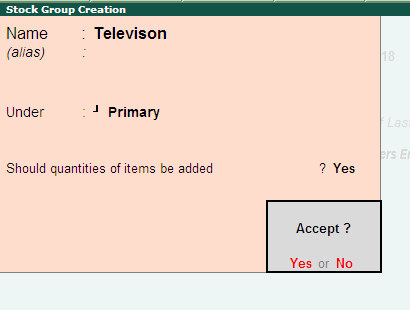Units of Measure
Stock Items are mainly purchased and sold on the basis of quantity. The quantity intern is measured by units. In such cases, it is necessary to create the Unit of Measure. The Unite of Measure either be simple or compound. Examples of simple units are: nos., meters, kilo grams, pieces etc. Examples for compound units are: a box of 10 pieces etc. Create the Units of Measure before creating the Stock Items. tally course feesCreating Units of Measure
Go to the Gateway of Tally> Inventory Info. >Units of Measure> CreateThe Unit Creation Screen appears as shown below:
 |
| Creating Units of Measure |
Type
Tally.ERP 9 has the option to create simple units as well as compound units. Examples: box, nos, pcs, etc. A Compound Unit is a combination of two simple units of measure. Example: A box of 10 pcs is a compound unit of measure.
Symbol
It is the abbreviated form by which a stock item is identified. For example, the abbreviation pcs indicates pieces.
Formal Name
This represents the complete or formal name of a symbol used while creating a unit Different campaniles use different symbols to represent the same units. Formal names help you to match he symbols with their respective units. For example, the symbol for numbers (formal name) can be nos or num. tally course fees
Number of Decimal Places
A unit can be expressed as fractions. For example, a 3.15 Kg refers to 3Kg and 150 grams The number of digits expressed in grams after the decimal places are three. Likewise, fractions up to our decimal places can be expressed in the same manner. For expressing numbers, without a decimal place, specify 0 in this option
Let us create the unit Nos
1. Type: Simple
2. Symbol: Nos
3. Formal Name: Numbers
4. Number of Decimal Places:
The Unit Creation screen is displayed as shown below.
 |
| Creating Units of Measure -Nos |
5. Press Y or Enter to accept the screen.
Stock Items
Stock items are goods that you manufacture or trade (sell and purchase). It is the primary inventory entity. Stock Items in the Inventory transactions are similar to ledgers being used in accounting transactions. Therefore. Stock items are important in an inventory just as ledgers are important in accounting. tally course fees