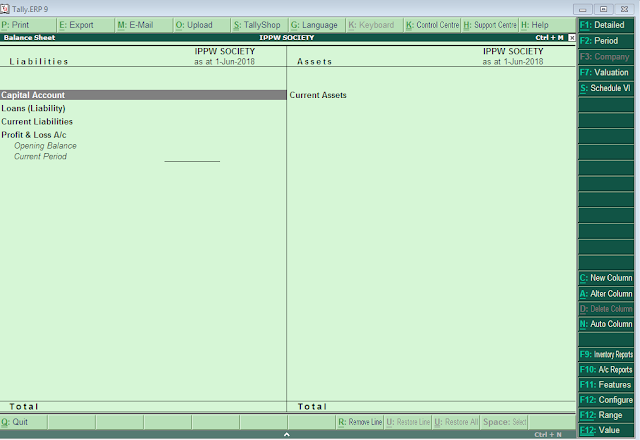Practice Exercise in Tally.ERP9
Notice that Indus Enterprises is highlighted This indicates that it is the currently selected company from the list of open companies.
You can now practice selecting, closing and altering company information. Practice Exercise
(N.B-while working with Tally.ERP 9 you can press Esc to exit from any screen before the changes you have made take effect)
Practice Exercise
- Select a Company
- Shut a Company
- Alter a Company
To Select a Company
1. Go to the Gateway of Tally>Alt + F3 > Company Info. > Select Company OR Press F1 Tally ERP 9 displays the List of Companies screen. All the companies created are displayed in an alphabetical order. Select the company name from the list given. Practice Exercise2. In case two or more companies are loaded (like National Traders and Indus Enterprises), click on the company which you need to work on so that the selected company will be highlighted and will appear on top of the list.
To Shut a Company
Go to the Gateway of Tally>Alt+ F3> Company Info. > Shut Company. Select the Company which you need to shut from the List of Companies. You can also use Alt F1 to shut Company from the Gateway of Tally screen. Practice Exercise
To Alter Company
Details Go to the Gateway of Tally > Alt+ F3 Company Info. > Alter. Select the company which you need to alter from the List of Companies and press Enter to view the Company Alteration screen. Alter the company details as required and accept the screen. Practice Exercise