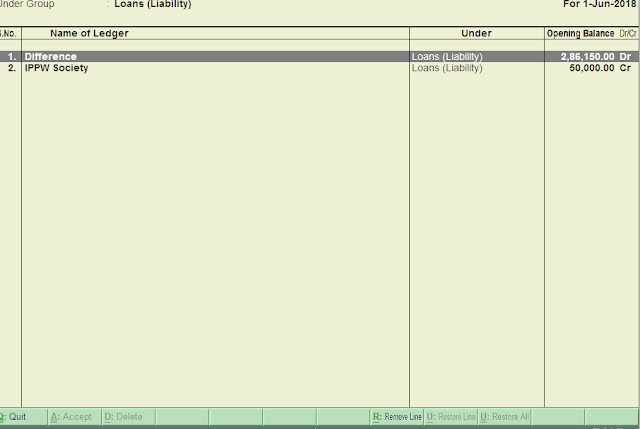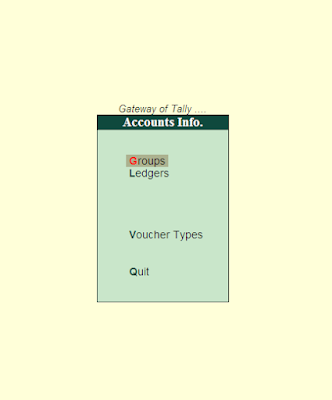Drawing Under Group in Tally erp9
N.B-(The Items in square brackets are aliases for the Group Names This is another powerful feature of Tally ERP 9, which allows you to refer to the Na same item under several different names)
Groups and Ledgers
Group is a collection of Ledgers of the same nature. In a business, expenditures like expenses, electricity charges, conveyance etc., are commonly incurred expenditures are created to be used while accounting vouchers are entered. To know the total of telephone d. Ledgers based on these expenses for any period (a week or a month), similar matured expense ledgers are grouped. Drawing Under Group in Tally.
N.B-(Make sure all the options in the F12: Configure (Master configuration) are set to No The function of each option will be explained as and when the topic is covered)
Ledger account heads are the actual account heads with which we identify the transactions. All voucher entries have to be passed using ledgers. To Understand the concept of Groups and Ledgers, let us create Ledgers and Groups in Indus Enterprises. Drawing Under Group in Tally.
1. Proprietor's Capital Account -under Capital Account with an opening balance of Rs.25000
2. Land & Building- under Fixed Assets with an opening balance of Rs.60000
3. Milton & Co- under Sundry Debtors because we have sold some goods to them - with an opening balance of Rs. 15000
4. Kaltronic Ltd - under Sundry Creditors - because we have purchased some goods from them with opening balance of Rs. 85000
5. Local Sales- under Sales Account with no opening balance,
6. Local Purchases- under Purchase Account with no opening balance.
7. State Bank of India - under Bank Accounts with an opening balance of Rs. 35000
8. Conveyance- under Indirect Expenses with no opening balance. 9. Bank Interest- under Indirect Income with no opening balance
Notice that we have mentioned ledger names under groups i.e., under Capital Account, under Sundry Debtor, etc. which are referred to as GROUP names. Drawing Under Group in Tally.
Ledgers are created in the following manner:
Go to the Gateway of Tally >Accounts Info. > Ledgers> Create. The Ledger Creation screen appears as shown below. Drawing Under Group in Tally.